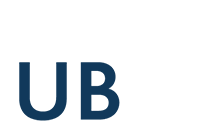Office suite (OpenOffice)
Almost all user PC workstations within the library have access to Openoffice3. These workstations are marked with a "Staroffice" sticker.
This allows you to open, edit and create files in Open-Document-formats as well as Microsoft-Office-formats, using the ".doc" (MS Word), ".xls" (MS Excel) and ".ppt" (MS Powerpoint) endings. Documents in new Microsoft-Office-formats like ".docx" (MS Word), ".xlsx" (MS Excel) and ".pptx" (MS Powerpoint) can as well be processed by Openoffice, but you can save these files only in old-fashioned MS-Office-formats or Open-Document-formats.
Files in the standard format of OpenOffice (ODx) files can be opened from 2010 version of MS Office, too. OpenOffice can be downloaded free for PCs with the operating systems Windows, Linux, MacOS and Solaris from the website of Open Office or from the download pages of many computer magazines. Information on installation and operation can be found in the OpenOffice and StarOffice Wiki and on the website of OpenOffice. LibreOffice is also available free of charge.
Openoffice is open source software and can be used free of charge. You may download it for several operating systems like Windows, MacOS, Linux and Solaris from the website of Openoffice.org or some computer magazines. Informations about installation and handling can be found at the Openoffice wiki or at Openoffice.org's website.
Openoffice starts automatically by clicking an appropriate marked file at the export funktions or by clicking the menu item "Openoffice" at the main menu. Alternatively you can open Openoffice by simultaneously pressing [Alt] and [O].
Storing on an external storage device (USB-stick) is done via temporary storage in the preset directory on the computer's hard drive. The files can be exported onto the external storage device from there via export functions.
Printing Office documents
Printing is possible from within the application.
Two-sided printing (duplexing)
Print jobs on the printing system of the University of Siegen can run on both sides. In the OpenOffice Print dialog box choose the "Eigenschaften" button, then the option "Duplex" with the value "Binden lange Seite".
Multiple pages on one printed page
This opportunity is not supported in OpenOffice. You can export the finished document as a PDF document and save a local copy. Open this PDF document with Adobe Reader, and then proceed as described there.
Brought in files
If you want to print or edit files on a USB flash drive in OpenOffice, open the export function, highlight the file name and click the button "Open / print"
Anzeige: