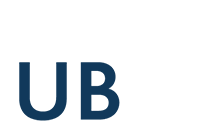PDF documents
If you open a PDF file via the internet the Adobe Reader will start with the choosen file. Files temporarily stored can be reopened via the browser's bookmark "Lokale Exportdateien" (local export files).
If you stored a PDF file on the local hard disk (by default in "/tmp/export") the file may be opened either by Adobe reader or the additional viewer XPDF via export function. Mark the file and klick onto the button "Öffnen/Drucken". A window will open and you may choose your preferred viewer.
Printing PDF documents
Printouts of PDF documents you can start directly from the Print button of the Adobe Reader. To print already stored PDF documents reopen the document via the export function.
Two-sided printing (duplexing)
Print jobs on the printing system of the University of Siegen can run on both sides. In the Adobe Reader Print dialog box choose the "Properties" button, then the option "Duplex" with the value "binding long side."
Multiple pages on one printed page
On the Print dialog select "Multiple pages per sheet". Then take one of the predefined layouts or create your own, like you can see in the preview window, as the pages are distributed on the printed page. It is advisable to select "Auto Rotate and Center" to avoid unwanted layouts.
Known problems
Some PDF documents have limited access rights. For instance, printing may be prohibited or only possible with lower quality. In both cases the Linux version of the Adobe Reader may interpret these restrictions are a printing ban. You can view the user rights of an open file by clicking onto the right mouse button and choosing "Dokumenteigenschaften". A window with a number of tabs will be opened. The tab "Sicherheit" will list the printing right.
Anzeige: