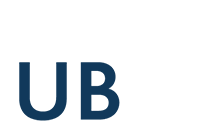VPN
Information
For members of the University of Siegen, the ZIMT (Zentrum für Informations- und Medientechnologie = Center for Information and Media Technology) offers VPN software (Virtual Private Network) for access to the University’s network. If you use this software to connect to the Internet, you can also use the databases, eBooks and electronic journals licensed by the University Library from home. (They are marked with a yellow dot in the e-Resource portal or in the EZB.)
The software (for different operating systems), a description and a configuration file can be downloaded from the ZIMT.
Connect to use the e-resources
Use with Windows
Please download the software first and install it on your PC. Assistance for this will be provided by ZIMT.
If you now want to use a database or the full text of an e-journal, you must first register via the VPN Client. Only then will you be recognized as an authorized user of the University of Siegen and can use the licensed e-resources.
After installing OpenVPN, a new icon should have appeared in the status area (system tray) in the task bar. Possibly, the symbol is only visible after 'expanding' the status area:

If this icon is not visible, you must start the OpenVPN service manually. To do this, double-click on the OpenVPN desktop icon to do this.
Right-click on the OpenVPN icon in the status bar and select the desired VPN profile (uni or admin):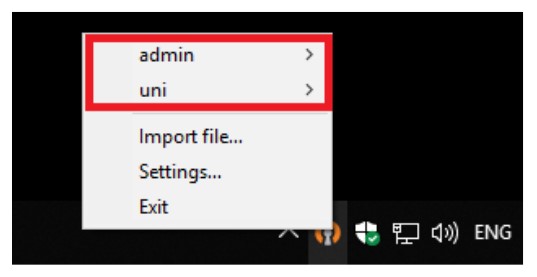
As soon as you move the mouse over one of the profiles, a submenu opens. After a left click on 'Connect' a window appears in which you have to enter your user name and password (the same as for your e-mail access)
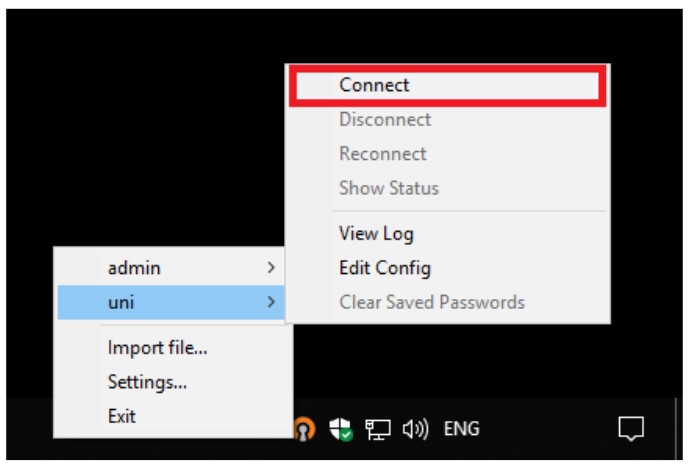
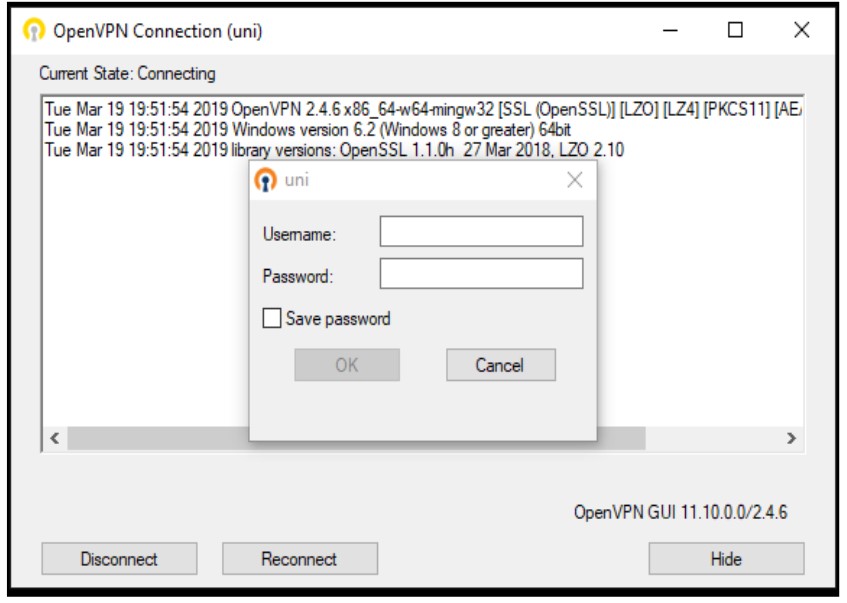
After a successful login, the colour of the OpenVPN symbol changes to green:
As long as the green symbol appears, you can use the licensed e-resources of the University Library of Siegen.
To disconnect, right-click the OpenVPN icon in the status bar and select the connection to disconnect from the menu. Then click on 'Disconnect' in the pop-up tab of the connection:
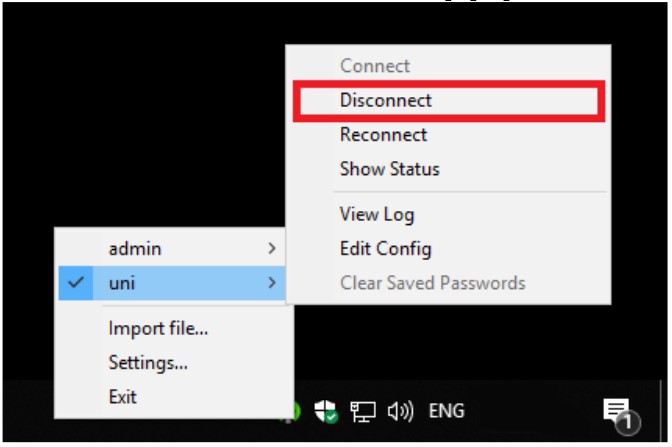
After the successful disconnection, the colour of the OpenVPN symbol should have changed from green to orange again:

If you have problems using the VPN Client, please contact the Contact persons of the ZIMT, if you have problems using the e-resources, please contact the staff of the University Library.
Use with Linux and Mac
A connection with Linux or Mac is analogous to connecting with Windows. In case of problems please contact the ZIMT.
Use with mobile devices
Setting up a VPN connection with mobile devices such as tablet PCs or mobile phones is also possible with an OpenVPN app. Information on this can be obtained from the ZIMT.
Anzeige: